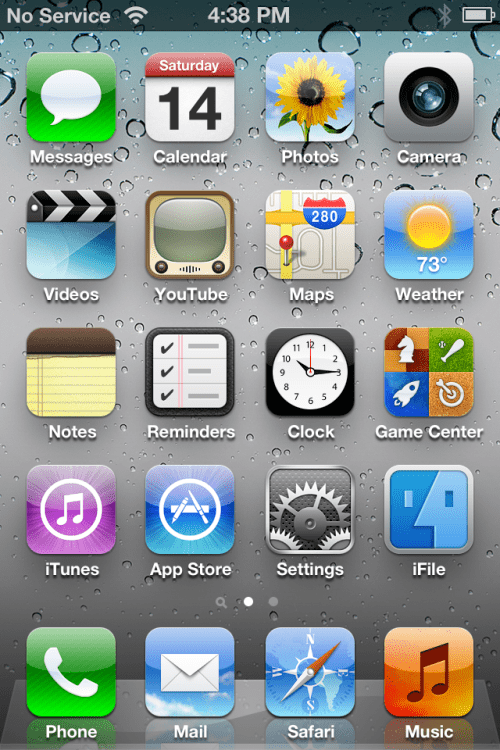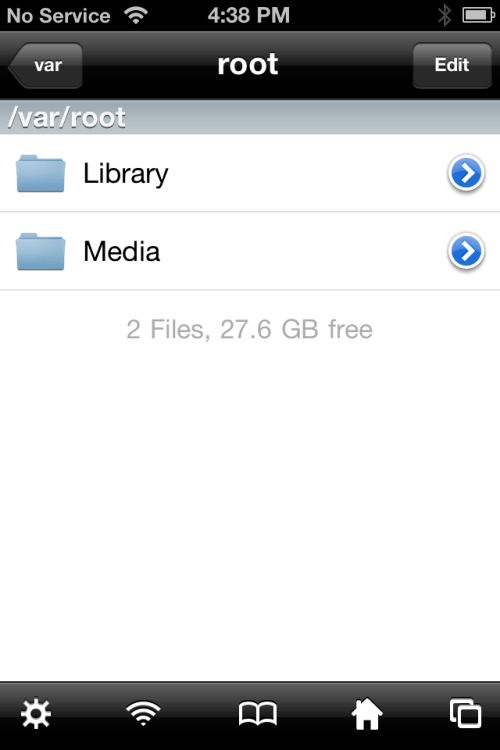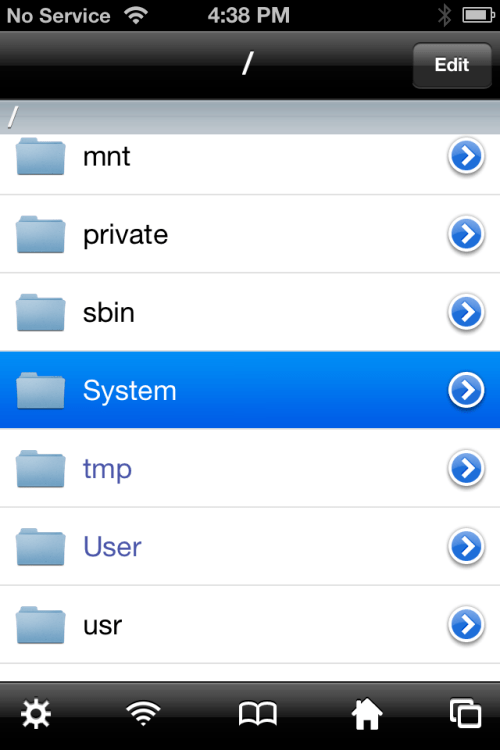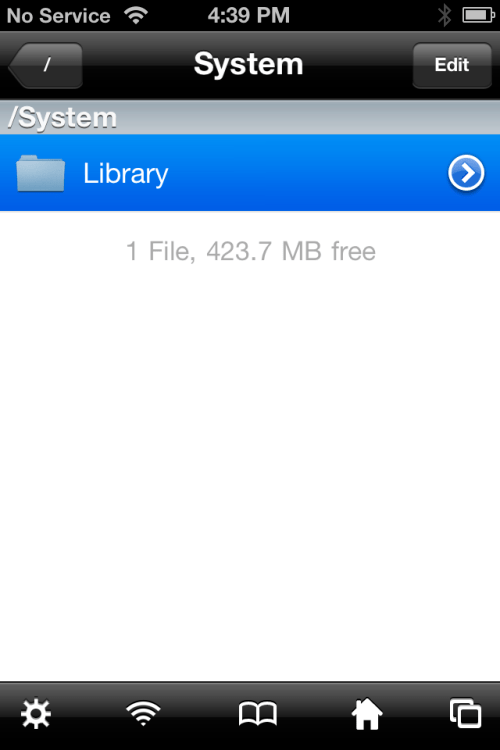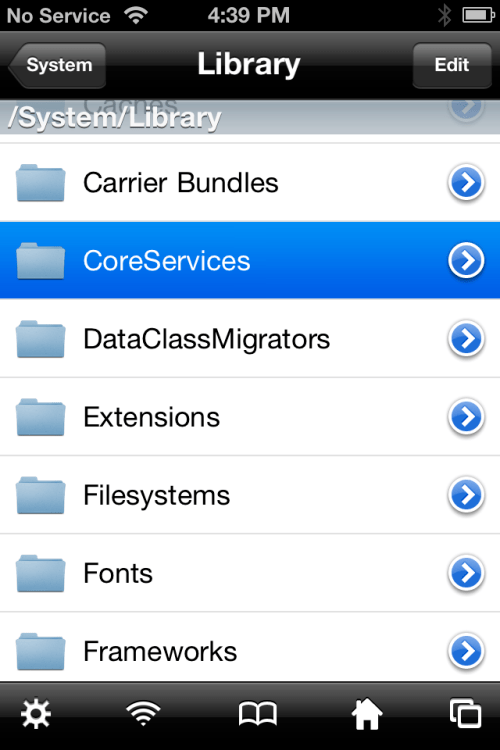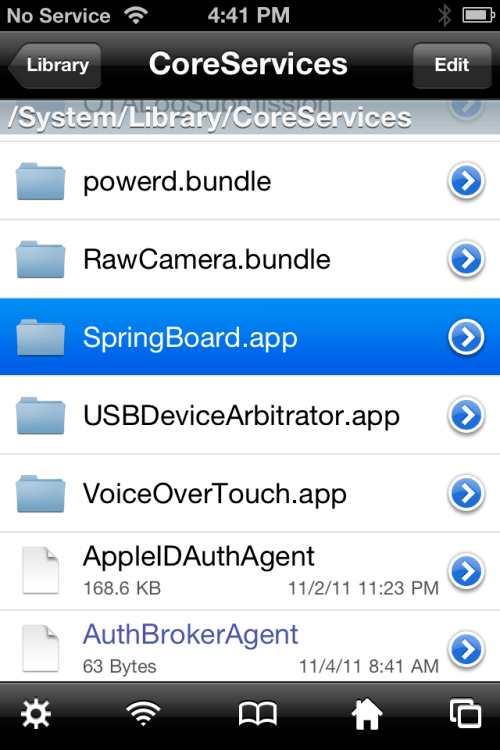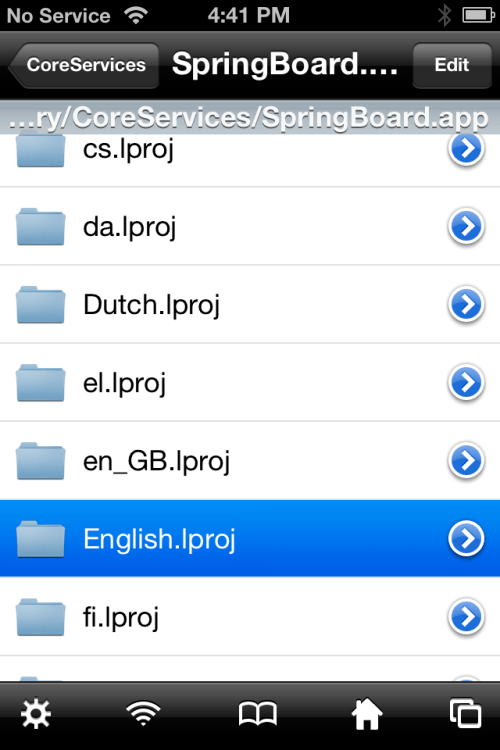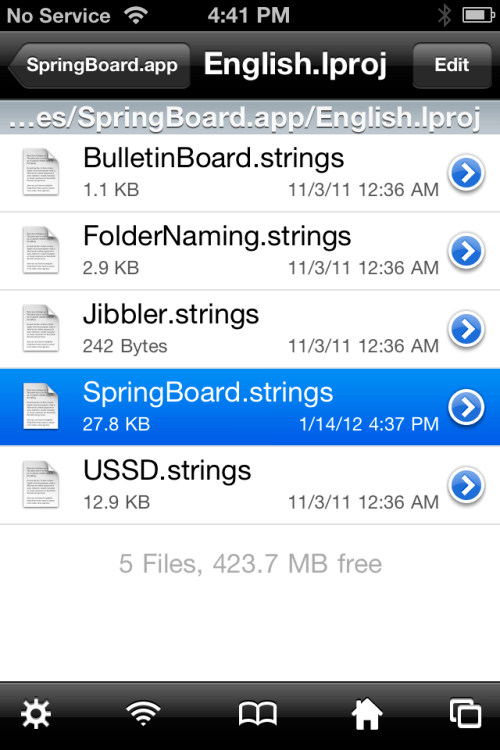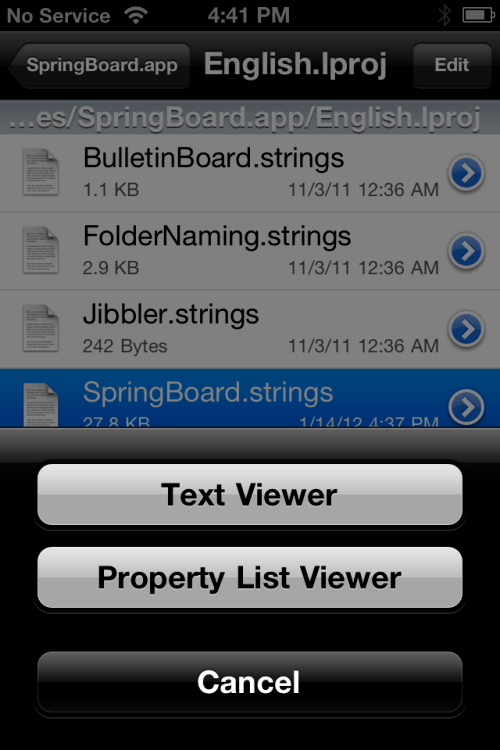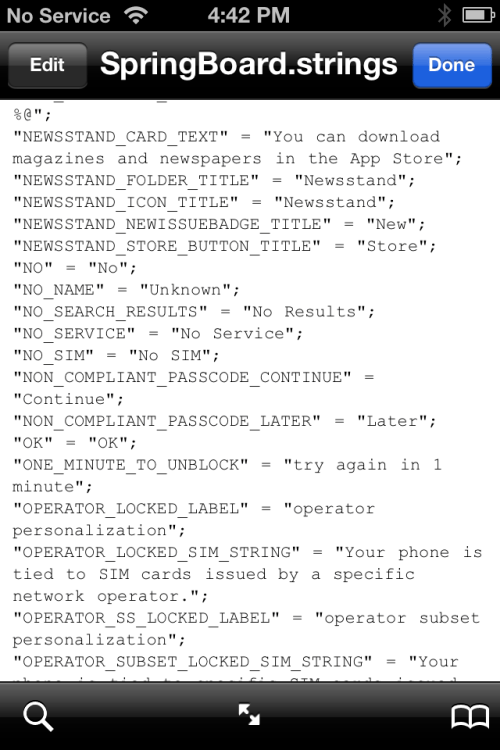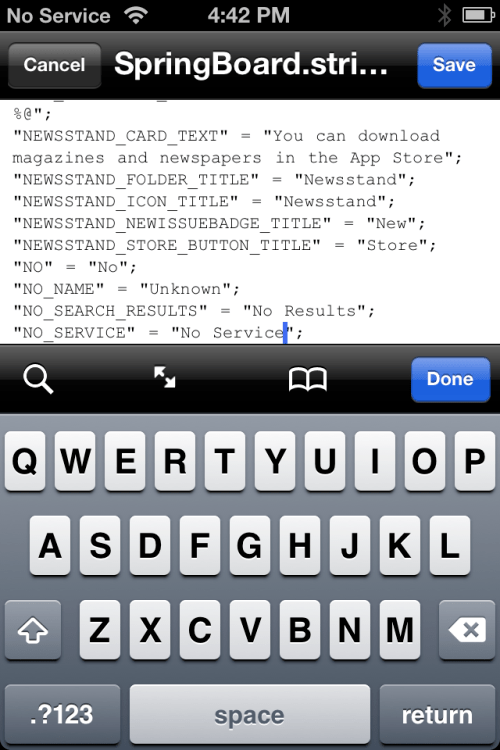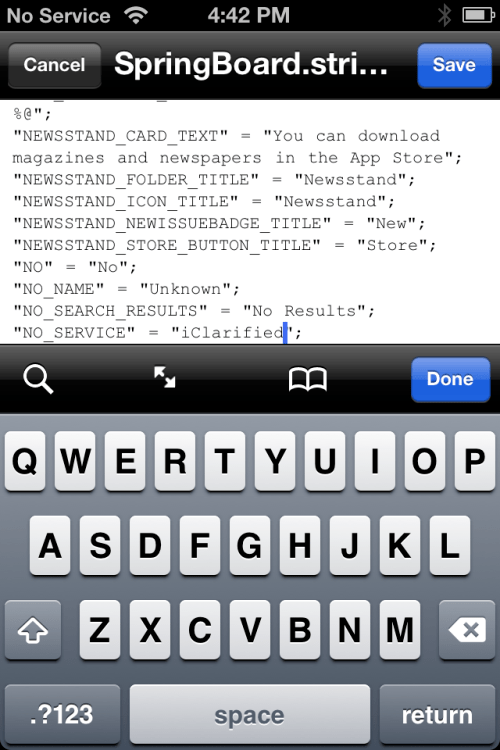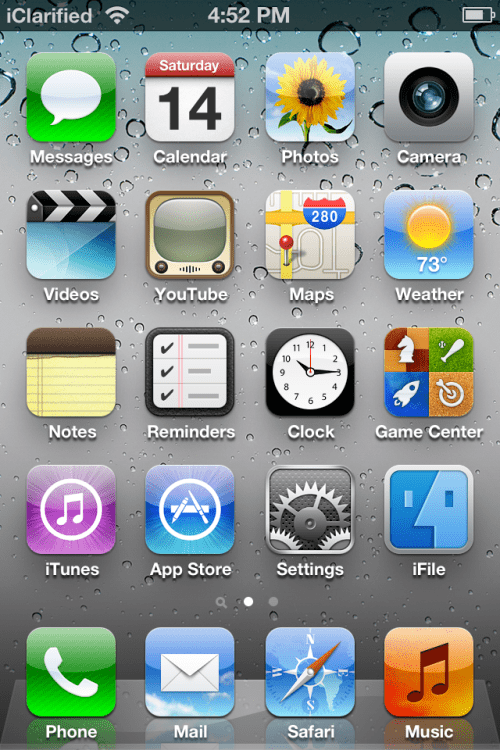Well today iPhone Dev Team
has just announced releasing a new version of Redsn0w which comes with some great features and bugs fixes. The new version is Redsn0w 0.9.14b1 which comes with an important feature and only for both iPhone 3G
and 3GS users, the feature is it will allows you to downgrade the baseband on the iPhone 3G(S).
This version of Redsn0w is very useful for those guys who are stuck on baseband 06.15 and right now and with Resdn0w 0.9.14b1 they will be able to downgrade to 05.13.04. This will restore GPS functionality, as well as allow you to use stock IPSWs again. Full details after the break…
From the Dev Team’s release notes:
“The iPhone Dev
Team is happy to announce a baseband downgrade option in redsn0w for those who are using the iPad’s o6.15 baseband on the iPhone3G or iPhone 3GS.
Typically you’d have the 06.15 baseband if you unlock with Ultrasn0w but updated your iPhone baseband past 05.13.04. With this new capability, you can now downgrade specifically from 06.15 to 05.13.04 (even if you never had 05.13.04 on that device before). This gives you the best of both worlds: ultrasn0w compatibility and a normal iPhone baseband with full GPS and the ability to use stock IPSWs again.
Here are the steps:
1. Use the “Extras=>Select IPSW” button in redsn0w to tell it which firmware version you have installed (new-bootrom 3GS users can usually skip this step but it doesn’t hurt for them to do it too).
2. Do a controlled shutdown of you (“slide to power off”). This step is very important to avoid mount problems when the ramdisk is running!
3. Go back to the first screen and click “Jailbreak”. Enable the “Downgrade from iPad baseband” checkbox, disable Cydia
if you already have it installed, and click Next to proceed through the normal DFU ramdisk steps.
After the ramdisk gets launched and you see the Pwnapple running on your iPhone, you’ll eventually get to the “Flashing Baseband” step. THIS STEP TAKES A VERY LONG TIME to complete and there won’t be any feedback while it’s running. Please just let it be for the next 3-8 minutes! When the ramdisk has done its job it will reboot the phone on its own.
For those who are wondering if you can update your 3G or 3GS to 06.15 solely for the purposes of downgrading to 05.13.04, the answer is “yes” for 3G owners, and “maybe” for 3GS owners. The iPad is not compatible with 3GS units manufactured week 34 of 2011 or later. If you have an iPhone 3GS and if digits 3-5 of its Serial Number are 134 or later (xx134…), then you should NOT try to install the 06.15 baseband on your 3GS! It will brick your radio, preventing both the downgrade from working and normal iPhone software
from using it as a phone! Be warned!”
Really I think this is a great feature from the iPhone Dev Team… So here is the download links of Redsn0w 0.9.14b1 below:
You can like our
Facebook page , add us to your circle on
Google+ or follow us on
Twitter to keep yourself updated on all the latest from any gadget product!